Managing Photoshop Layers using Python
Just another quick example of how to make Photoshop do your bidding. This is bare bones basics so don't expect a massive revelation if you have been doing PS scripting for a while.
Running this script will give you a document with a bunch of layers and groups. Real useful, I know. But the goal is just to see how those layers and groups are made, named and accessed.
If anyone out there is using Python with Photoshop I'd be interested in hearing about how you have used it and what kind of tasks you have found it useful for!
Anyway, here we go:
Running this script will give you a document with a bunch of layers and groups. Real useful, I know. But the goal is just to see how those layers and groups are made, named and accessed.
If anyone out there is using Python with Photoshop I'd be interested in hearing about how you have used it and what kind of tasks you have found it useful for!
Anyway, here we go:
##############################################################################
#
# Here is a quick code sample showing how to manage different layers and groups
# in a photoshop document using Python.
#
# Pete Hanshaw, 2012
# http://peterhanshawart.blogspot.com.au/
#
##############################################################################
#
# How to make a layerSet (aka, 'group') artLayer (aka 'layer'), how to make them
# active and how to move them.
#
# These examples use the comtypes module. Grab it here:
# http://sourceforge.net/projects/comtypes/
#
##############################################################################
#Create the application reference
import comtypes.client
import pythoncom
psApp = comtypes.client.CreateObject('Photoshop.Application')
#Create a new document to play with
doc = psApp.Documents.Add(256, 256, 72, 'test_bed', 2, 1, 1)
#When scripting 'groups' are called 'layerSets'.
new_layerSet = doc.LayerSets.Add()
#Once you create a layerSet object reference, you can access it's
#'name' attribute. The same goes for other objects you can normally
#name within Photoshop.
new_layerSet.name = "I'm a layerSet"
#regular, paintable layers are called 'ArtLayers'
new_art_layer = doc.ArtLayers.Add()
new_art_layer.name = "I'm an ArtLayer"
#To add a nested art layer into a LayerSet, use our layerSet object as a reference
nested_art_layer = new_layerSet.ArtLayers.Add()
nested_art_layer.name = "I'm a nested ArtLayer"
#The same goes for adding a nested LayerSet!
nested_layerSet = new_layerSet.LayerSets.Add()
nested_layerSet.name = "I'm a nested LayerSet"
#and so on!
deep_art = nested_layerSet.ArtLayers.Add()
deep_art.name = "Deep man, deep."
#Every time a new object is made, it will become the active layer.
#To make other layers active, you can refer to them either by their name, or
#their index location.
#For example:
#Making an art layer active using the layer's name:
doc.activeLayer = (doc.artLayers["I'm an ArtLayer"])
#Making an art layer active using the layer's index location:
doc.activeLayer = (doc.artLayers[-1]) #This will select the background!
#Selecting a nested art layer is a little more difficult, as you have to
#'drill down' through the hierachy in order to select it.
doc.activeLayer = (doc.layerSets["I'm a layerSet"].
layerSets["I'm a nested LayerSet"].
artLayers["Deep man, deep."])
#Moving a layer in the hierachy is done using the move command.
#The arguments specify which hierachy to move in, and where to put it.
#For example, this will move the first layerSet we made just above the background
#layer.
#Make a new layer set
mobile_layerSet = doc.LayerSets.Add()
mobile_layerSet.name = "move me"
#Move the 'mobile' layerSet to just after the 'background' layer
mobile_layerSet.Move(doc, 2)
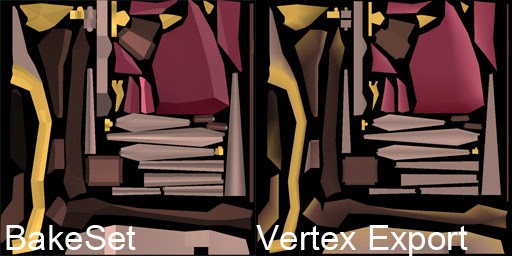
Comments
Post a Comment